User Interface
Source file: user-interface.htm
Key features of the PointStudio user interface are described below.
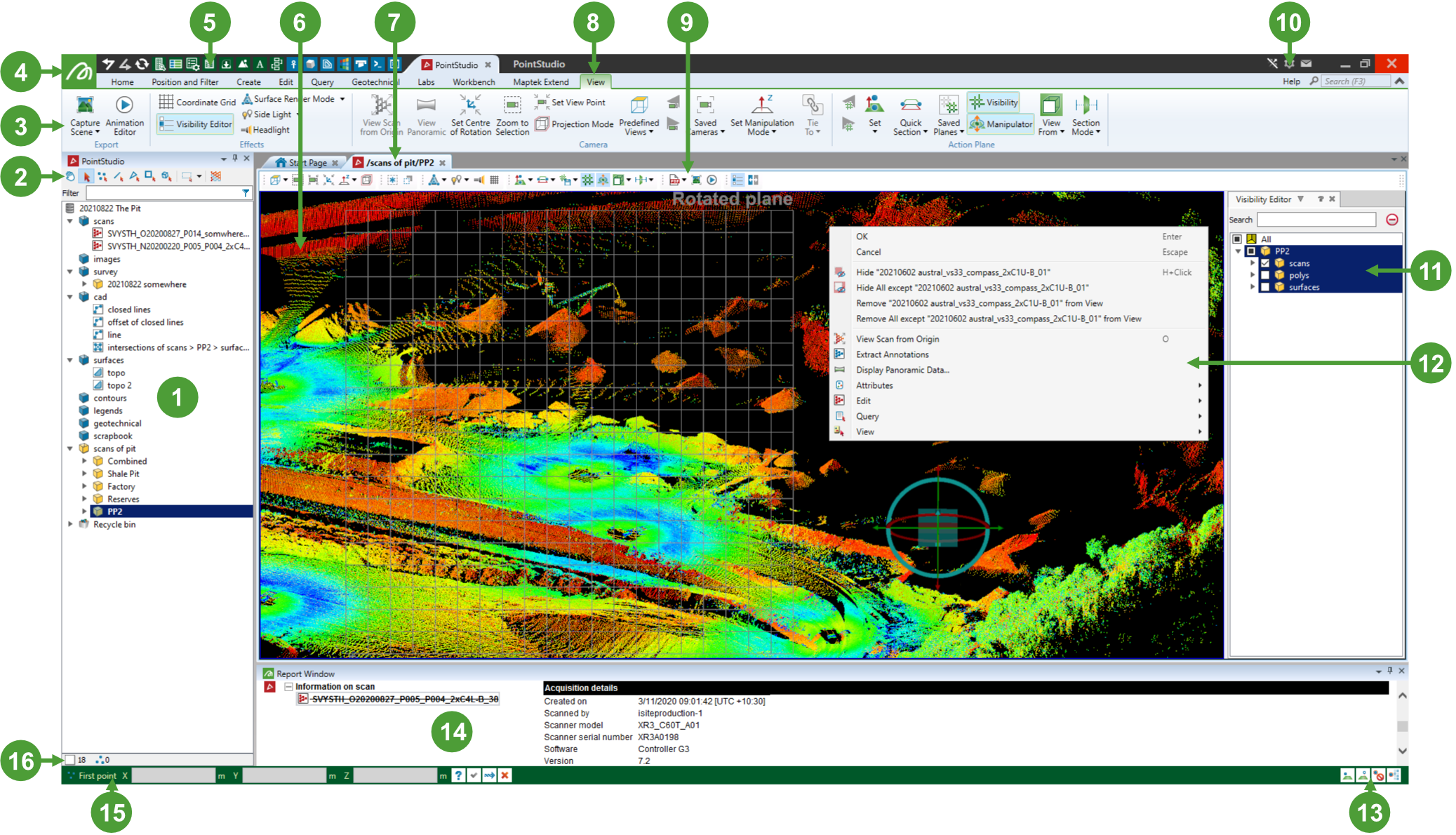
|
|
Project explorer: Displays a hierarchical view of the items in a project, organised into containers and objects. Includes a filter or search feature for locating specific objects. See Object Filter |
|
|
Selection toolbar: Sets the selection type and mode. See Selection toolbar. |
|
|
Ribbon menu: Contains sets of graphical tool buttons and controls grouped by functionality. |
|
|
Workbench launch button: Provides quick access to other Maptek applications, Workbench Start Page and tools. See Workbench tools. |
|
|
Workbench toolbar: Provides access to tools and options found in the Workbench top level environment. Includes Download Manager, Workflow editor, preference settings and other tools. See Workbench tools. |
|
|
View window: Displays project data. More than one view window may be open, tiled and tied. |
|
|
View window tabs: Give access to hidden view windows. |
|
|
Ribbon menu tabs: Provide access to tools grouped by functionality. See Menus and Tools and contents. |
|
|
View window toolbar: Provides access to tools specific to its view window. See View window toolbars. |
|
|
Preferences, help, support & licensing: Buttons for access to help documentation, preferences, license management and support on all installed applications. See Help and Tools Search, Preferences, Customer Support, and Licensing Applications (in Workbench help). |
|
|
Visibility editor: Lists the contents of the view window and their visibility status. The visibility editor can be shown or hidden by pressing V. See Visibility editor. |
|
|
Context menu: Lists operations relevant to the object or area clicked on. Right-click to activate. See Context Menus. |
|
|
Snap mode toolbar: Includes snap mode control buttons. Snap modes are used to determine the exact location of a point without manually entering coordinates. The snap mode toolbar appears in the status bar when performing a point picking operation. See Snap Modes. |
|
|
Report window: Displays information and the results of actions. See Report Window. |
|
|
Status bar: Displays the current operation and required data input. See Status Bar. |
|
|
Selection status bar: Indicates the number and types of selected objects. |
















