Tutorial - Filtering Data
Vulcan Data Analyser
This tutorial provides step-by-step instructions on how to create, display and save a variogram.
This tutorial uses a drillhole composite dataset which can be found here.
In this tutorial, you will learn how to filter data in Vulcan Data Analyser.
- To begin, start Vulcan Data Analyser by launching Vulcan to the VDATutorial folder.
- On the Analyse menu, click Data Analyser. This opens up the main Vulcan Data Analyser window (VDA).
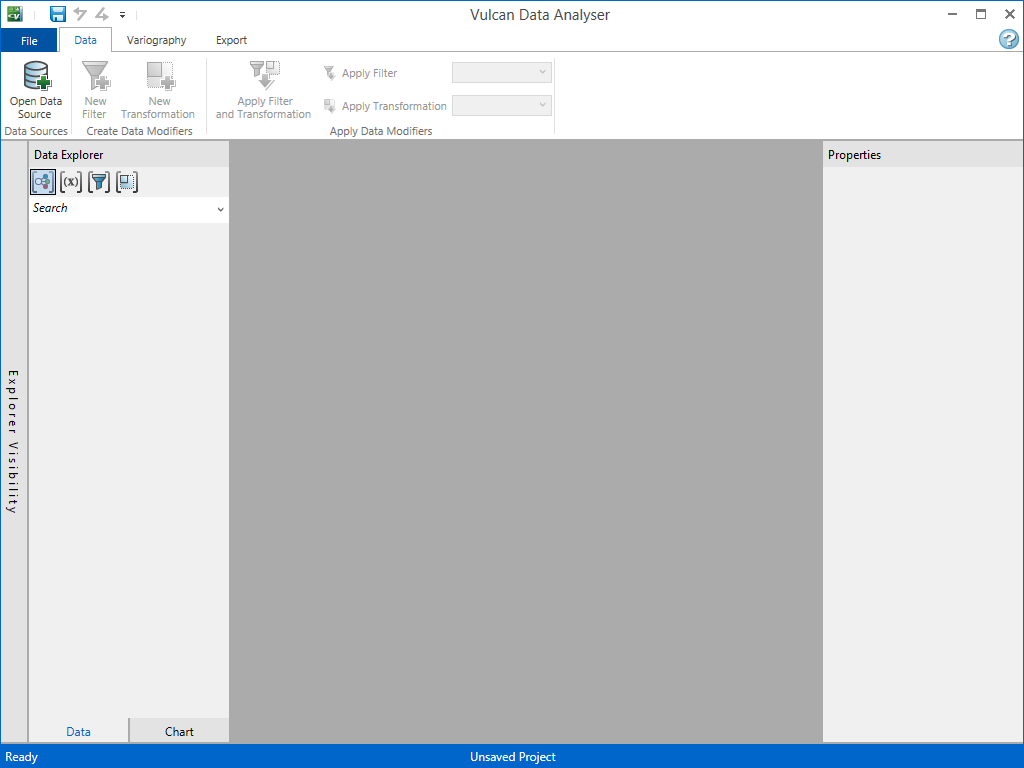
- On the Data tab, click Open Data Source. This will open a standard window's dialog where you may locate your desired file.
- Load prjsamp.cmp.isis.
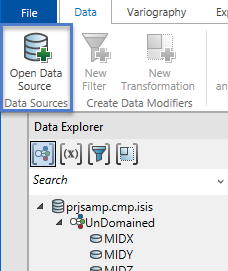
In this tutorial, we are interested in studying the CU_NS and AU variables domained by the MINTY variable. To do so, we need to select our domains.
- Expand the Explorer Visibility tool by clicking anywhere on the title bar labelled 'Explorer Visibility', shown below as the area within the red border.
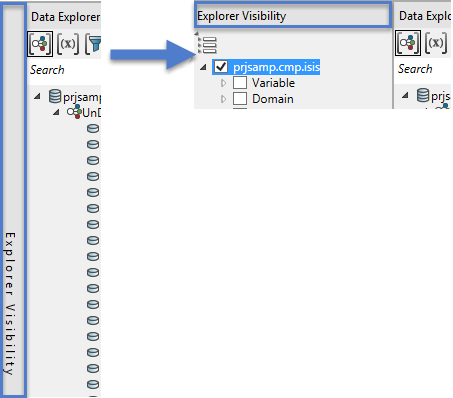
- Next, click the arrow next to Domain.
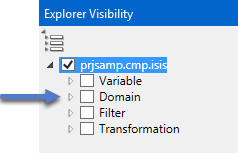
- View all the values of the MINTY variable by clicking the arrow next to it.
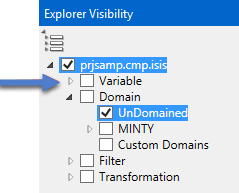
- We want to study all of the domains accept for the unspecified domain “(MINTY=)”. To do this, check the top level MINTY box. Now all of the sub boxes will be checked.
- Next, uncheck the (MINTY=) check box to exclude it.
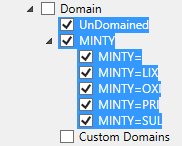
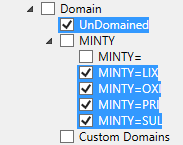
- While you are in the Explorer Visibility area, you can hide the variables you are not working with. To do this, click the arrow next to Variable, then click AU and CU_NS. This will hide all the other variables you are not working with.
- Collapse the Explorer Visibility tool by clicking on Explorer Visibility.
- By default, the Data Explorer is sorting Data Groups by domain. So, at the top you will see each variable in the database listed under UnDomained. You will also see them for each value of the MINTY variable.
- We are trying to study CU_NS and AU. To sort the data and make it easier, select Group By Variable icon at the top of the Data Explorer.
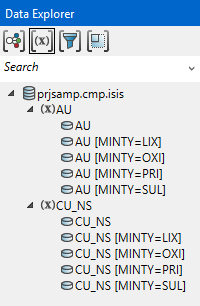
We just used domaining to select a sub group of our samples. Domaining is a new feature in VDA. However, the conventional sample selection criteria are also available. This functionality is accessed by creating data filters. The GRV domain was not properly flagged in our samples database. Since it was not flagged in the MINTY variable, we have been unable to study the GRV samples. Now we will use a filter to accomplish this.
- Ensure at least one data group is selected.
- On the Data tab, click New Filter.
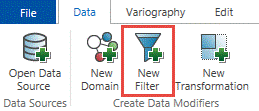
This will bring up the Filter panel.

- Name the filter GRV.
- Check Solid Triangulation filter
- Click the
 button and select prefix_GRV.00t.
button and select prefix_GRV.00t. - Click
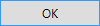
Now we will define new filtered data groups.
- From the data explorer select the log transformed AU data group (“AU +ln+”) and the undomained CU_NS (“CU_NS”) data group.
- On the Data tab, click Apply filter.

- Now switch the data explorer to group by filter with the Group by filter
 icon.
icon.
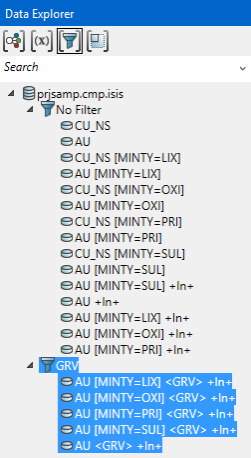
Related topics

