Edit Resource Templates
Use the Edit Resource Template option to edit an attribute template that is stored in the Resources area.
Instructions
On the Design menu, point to Templated Attributes, and then click Edit Resource Template to display the Specification panel.
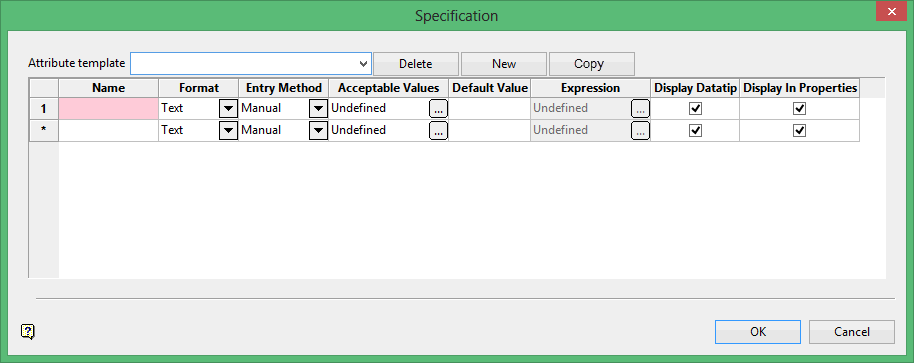
Attribute template
Select an existing attribute template or enter a name to define a new template.
Name
Enter a name for the attribute, for example Grade.
Format
Use this option to identify the type of data expected to be written to the attribute.
Text - any alpha/numeric value
Double - any number with a decimal
Integer - any number without a decimal
Boolean - any true/false evaluation: 0(false) or 1(true)
Date - any date
Entry Method
There are two entry methods:
Manual and Expression. Manual requires you to input acceptable values and then choose the value to assign. Expression allows you to input a function and parameters and calculate a result.
Click here for a list of functions available to use as expressions.
Acceptable Values (only if Manual is selected).
Any acceptable value for a specific templated attribute.
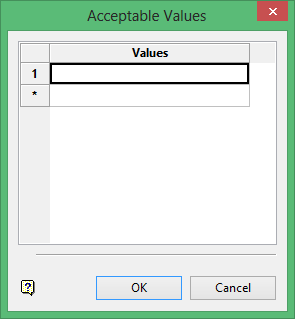
Default Value (only if Manual is selected)
Expression (only if Expression is selected).
Enter any combination of expressions that will produce your desired result. Click here to see a table of Expressions > Templated Attributes Expressions .
Tip: It is possible to cut and paste expressions from a text editor into this panel; however, the expression will past into the panel in one long continuous line. To view the expression with carriage returns, click OK to this panel and the Attribute Template panel, and reopen the editor.
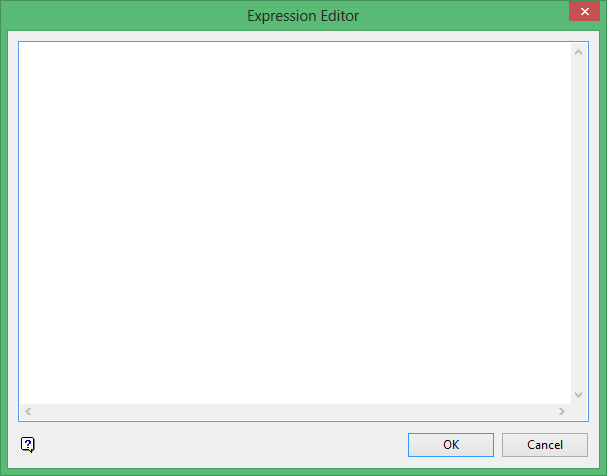
Display Datatip
Select this check box to view templated attributes as a datatip.
Datatips must be enabled in Preferences .
Display in Properties
Select this check box to view templated attributes in the Properties window.
The attributes are defined and ready to be assigned to data.
Related topics
Tutorial
Templated Attributes tutorial

