Network Settings
Vulcan 12 and above include updates to Vulcan Explorer which allow for better compatibility with network data.
Preferences
When working in a networked environment, the network options in Vulcan Preferences must be configured.
-
Under the cog menu at the top right of the Workbench title bar, click Vulcan Preferences.
-
Click Vulcan > Explorer.
-
Under Working Environment, select the Network mode option.
-
Click OK.
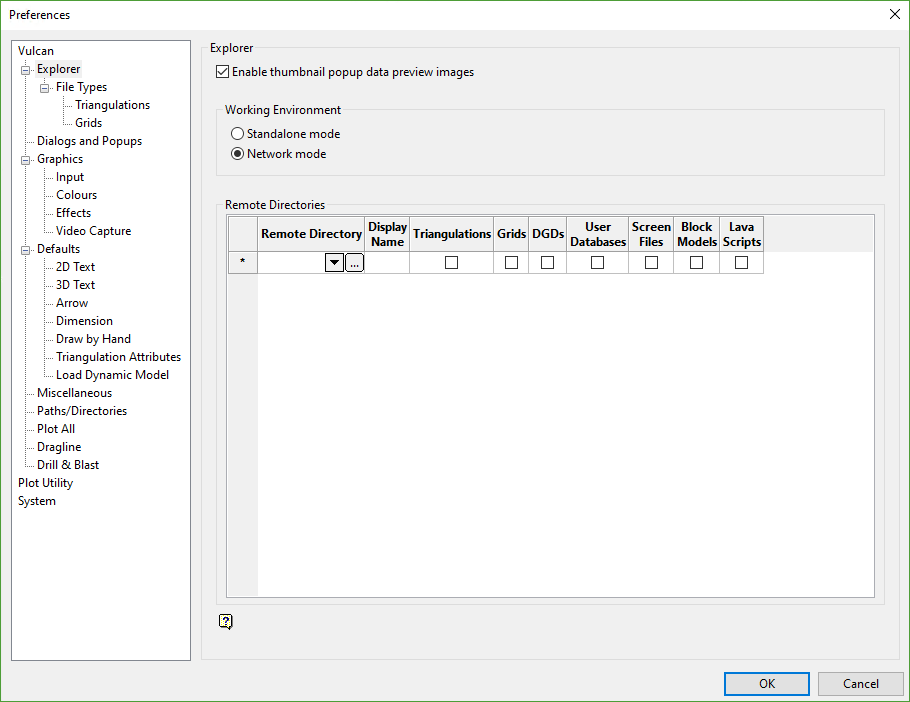
Note that Vulcan Explorer will not refresh automatically while using Network mode.
This change is instituted to protect shared data integrity. Press [F5] to refresh the Vulcan Explorer display.
Loading Data
To load data in Vulcan, use one of the following methods using the Vulcan Explorer window:
-
Double-click on the desired file.
-
Drag and drop a file into the Primary window.
-
Right-click on a file and select Load.
-
To load multiple files, press and hold [SHIFT] (to select multiple consecutive files) or [CTRL] (to select multiple non-consecutive files). Right-click the selected files and choose Load.
-
Click Open on the Standard toolbar.
Related topics

