Analytical Data
Use Analytical Data to define any analytical sources that you will be using, for example any database that contains a field that you want to composite. If you have a separate database that contains the raw density, and density is needed for the composites, then the database must be defined in this section of the panel. If your analytical data is in the same database as the structural data, you will also need to specify it here.
Options in Analytical Data define where and how TO and FROM values in the database chosen in Structural Data are matched to the database selected here.
This data may come from:
-
The same table defined in the Structural Data pane.
-
A different table within the same database defined in the Structural Data pane.
-
A completely different database.
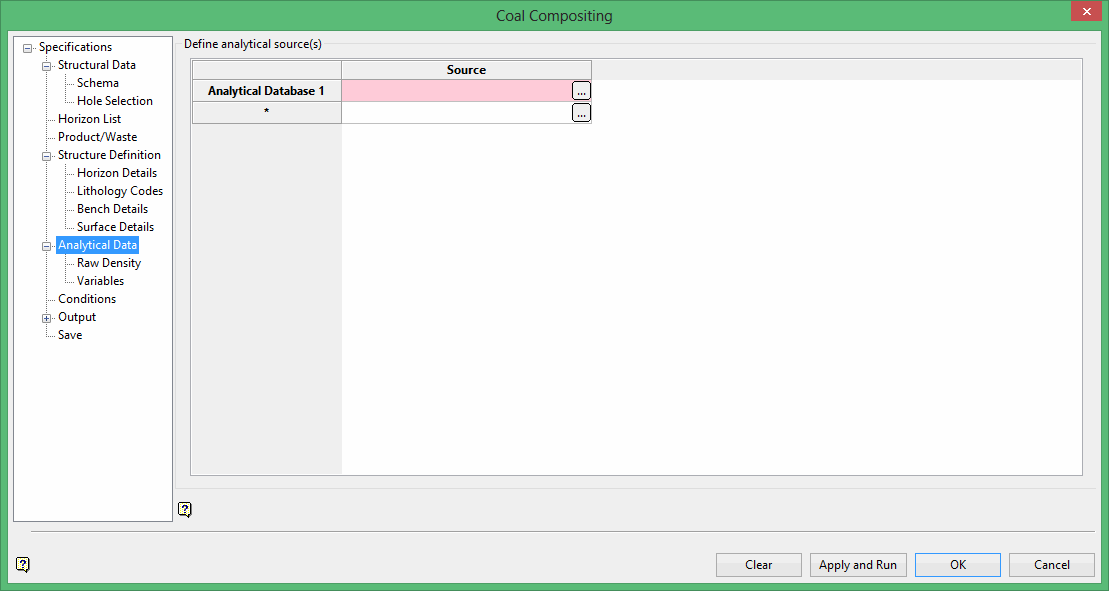
Select the database and define the schema. The header table and hole ID field are displayed but cannot be edited.
Define analytical source(s)
Click  to define each database. Select either an ISIS File or ODBC Link style database. It is possible to define more than one database.
to define each database. Select either an ISIS File or ODBC Link style database. It is possible to define more than one database.
Note: Some commonality between database fields is required to allow options to match correctly. Typically, this is accomplished through depths or sample numbers.
Header Schema
The table and hole ID information are displayed here.
Table of interest
Table
Select from the drop-down list the table that contains a field that you want to composite.
Lookup By
Select from the drop-down list the lookup value to be used to match the interval in the structural data to the interval in the analytical data. This can be by depths (if the depths in the analytical data are trustworthy), or by sample number (if you have defined a sample number field in the structural schema).
If you have correct depths in the analytical data, then looking up by depth can be used. If you have sample numbers in the analytical data, and you have a Sample No field setup in the structural schema, then you can lookup by sample number.
Note: The Sample No drop-down list will be unavailable unless there is a Sample No field in the structural schema.
From/To/Sample No
Select from these drop-down lists depending on the lookup method being used.
Density
Click  to enter the density values if you are compositing by mass or mass-yield and require density for your weighting calculations. The following panel is then displayed.
to enter the density values if you are compositing by mass or mass-yield and require density for your weighting calculations. The following panel is then displayed.
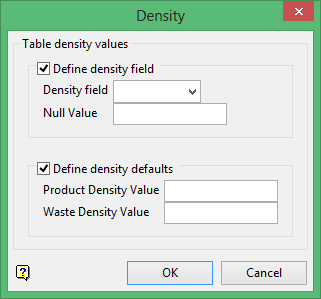
You can setup a density field per table, and specify a default value if the density value is empty for any given interval. You can also setup a raw density source for the entire compositing run. The priority is set to:
- Value in the field
- Default value for that table (product and waste)
- Raw density
- Default raw density (product or waste)
Table density values
Define density field
Select this check box to composite a density field in the drilling database.
Density field
Select from the drop-down list the density field to use.
Null Value
Enter a value to be used as the null value. Values matching this in the data source will be ignored. Leaving this field blank, or entering a value of 0.0, will disable null checking.
Define density defaults
Select this check box to define density default values. A default value is used if the density value is empty for any given interval.
Product Density Value
Enter the default density associated with the Product Code.
Waste Density Value
Enter the density value associated with the Waste Code.
Note: If you make any changes to your analytical source selections, and there are some compositing variables using a database/table combination that is no longer defined in the analytical sources, then Vulcan will prompt you as to whether or not you want to clear the variables. If you choose to clear the variables, then any variables that do not match the analytical source information will be removed.
Precedences
Click  to define the preferred order of usage in the situation where a text type field indicates (for example) differing analysis regimes.
to define the preferred order of usage in the situation where a text type field indicates (for example) differing analysis regimes.
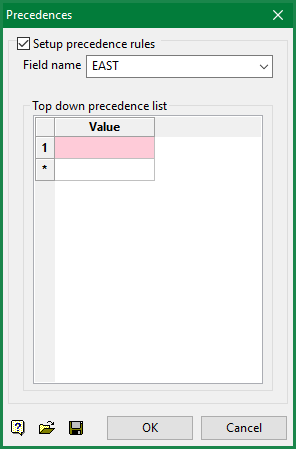
Related topics
- Composite and Model Qualities Overview
- Specifications
- Structural Data
- Horizon List
- Product/Waste
- Structure Definition
- Analytical Data
- Conditions
- Output
- Save

