Conditions
Conditions allow for use of data that would fail basic overlapping interval validation tests. A logical condition isolates all valid rows of data, and uses these rows when compositing.
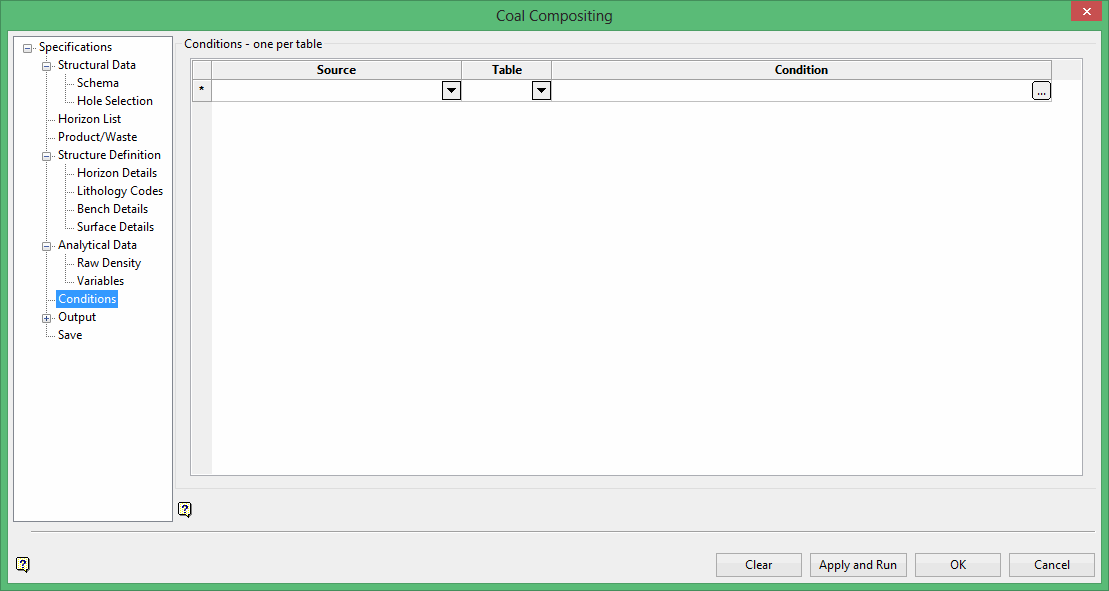
Specify the data source and table. Click  in the Condition column to enter a condition. Once selected, the Conditional Expressions panel displays.
in the Condition column to enter a condition. Once selected, the Conditional Expressions panel displays.
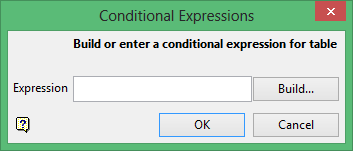
Enter the condition. Click the Build button to construct the condition using Vulcan's SQL Expression Builder tool. Once selected, the Build Expression panel displays.
The Build Expression panel consists of the following key areas:
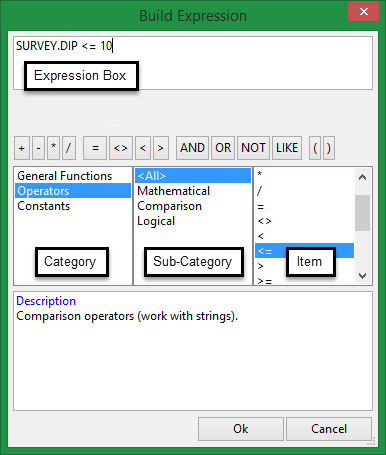
- Expression Box
This section is used to construct the SQL expression. Text values, such as layer names and object descriptions, must be enclosed within single quotes, for exampleLAYER_NAME LIKE 'LINE_2'. - Operator Button Bank
This section contains a collection of common operators that can be used to construct valid SQL expressions.Button Description Notes = Equal to <> Not equal to < Less than Adding a '=' symbol after the '<' will allow you to match conditions that are less than or equal to. > Greater than Adding a '=' symbol after the '>' will allow you to match conditions that are greater than or equal to. AND Joins two or more conditions and displays the data that satisfies ALL specified conditions OR Joins two or more conditions and displays the data that satisfies ANY of the specified conditions NOT Not like a specified pattern An asterisk ( * ) can be used to match any possible characters that might appear before or after the characters specified, while the underscore (_) is used to match any single character that may appear before or after the characters specified. LIKE Like a specified pattern An asterisk ( * ) can be used to match any possible characters that might appear before or after the characters specified, while the underscore (_) is used to match any single character that may appear before or after the characters specified. >= Greater than or equal to <= Less than or equal to ( ) Should be used to enclose any field names that contain spaces or to enclose identifiers that match SQL reserved words - Category, Sub-category and Item columns
This section contains a list of predefined SQL functions. The functions displayed through this section are dependant upon the Vulcan option that is current being used.
SQL conditions can be entered directly into the Expression Box. However, if you are not familiar with SQL, we recommend using the available Operator Button Bank, Category, Sub-category and Item columns. Conditions will be coloured red if the syntax is incorrect.
Related topics
- Composite and Model Qualities Overview
- Specifications
- Structural Data
- Horizon List
- Product/Waste
- Structure Definition
- Analytical Data
- Conditions
- Output
- Save

