Assign Data
Use the Assign Data option to assign attributes to selected design objects or alter attribute values which are currently assigned.
Requirements
Attributes must be defined in Edit DGD Template before using this option to assign data.
Results
Running this option will apply any attributes defined in a template to selected design data.
Instructions
On the Design menu, point to Templated Attributes, and then click Assign Data to display the Attributes panel.
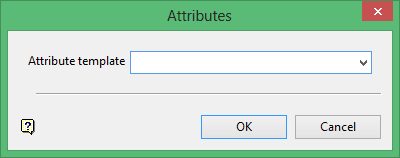
Select the Attribute template, then click OK to display the Select BY menu.
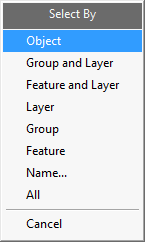
Select the attribute or attribute combination that you want to select by:
|
Object |
Click on the object(s) that you want to use. When you finish selecting objects, right-click to return to the Select By menu. |
|
Group and Layer |
Click on an object that is part of the group and layer combination that you want to use. Click the Group and Layer combination from the Confirm menu that displays, or click Try again to select a different combination. When you are finished selecting combinations, right-click to return to the Select By menu. |
|
Feature and Layer |
Click on an object that is part of the feature and layer combination that you want to use. Click the Feature and Layer combination from the Confirm menu that displays, or click Try again to select a different combination. When you are finished selecting combinations, right-click to return to the Select By menu. |
|
Layer |
Click on an object in the layer that you want to use. Click the Layer name from the Confirm menu that displays, or click Try again to select a different layer. When you are finished selecting layers, right-click to return to the Select By menu. |
|
Group |
Click on an object in the group that you want to use. Click the Group name from the Confirm menu that displays, or click Try again to select a different group. When you are finished selecting groups, right-click to return to the Select By menu. |
|
Feature |
Click on an object that has the feature that you want to use. Click the Feature name from the Confirm menu that displays, or click Try again to select a different feature. When you are finished selecting features, right-click to return to the Select By menu. |
|
Name |
Enter any combination of Layer, Group, Feature, and Object names that you want to select. To include all names for a particular attribute, enter an asterisk ( * ) for that attribute. If you want to exclude a layer, group, feature, or object by name, click the Exclude check box next to the name. |
Click OK to save selections, and then click Cancel to return to the Select By menu.
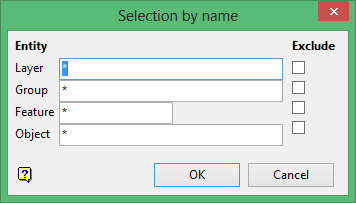
All - Click All to select all objects.
After you have selected all the objects that you want to use, right-click to return to the Select By menu, and click Cancel to display the Assign Attributes panel.
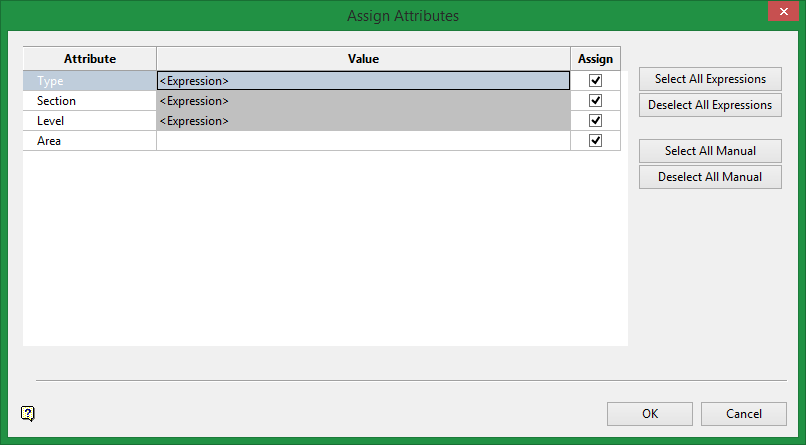
Value
If there are conflicting manual attribute values between multiple objects, the word <VARIOUS> is shown in the Value column. The values must be edited before continuing.
Assigning the attributes
Use the checkboxes in the Assign column to select or deselect individual attributes. Only those that are checked will be applied.
To select all or deslect all quickly, use the buttons on the right side of the panel.
Manual requires you to input acceptable values and then choose the value to assign. Expression allows you to input a function and parameters and calculate a result.
Click OK to assign the attributes and proceed.
Related topics
Tutorial
Templated Attributes tutorial

