Create Pit/Highwall Surfaces
This option is designed to allow users to create the whole or a part of an open pit from a starting object. It also defines a series of benches where the pit strings will be projected to. The starting object, also called Input String, can be any open or closed design object and it is from this object where the creation of the pit begins.
The projection and berming values used for the objects or parts of objects can be set using either a single global value or horizons. Horizons are defined to be the volume between two non-crossing surfaces (a surface can be a grid or a triangulation). Users are allowed to define berm, projection, and other values per horizon. The horizon values override the global values for all components (berm, projection bench height, etc.).
This option also allows the insertion of ramps at particular points in the pit and have them span a subset of the whole range of the benches. Additionally, the ramps can also be moved and deleted.
Instructions
On the Open Pit menu, point to Integrated Stratigraphic Planning, then click Create Pit/Highwall Surfaces. The following panel is displayed.
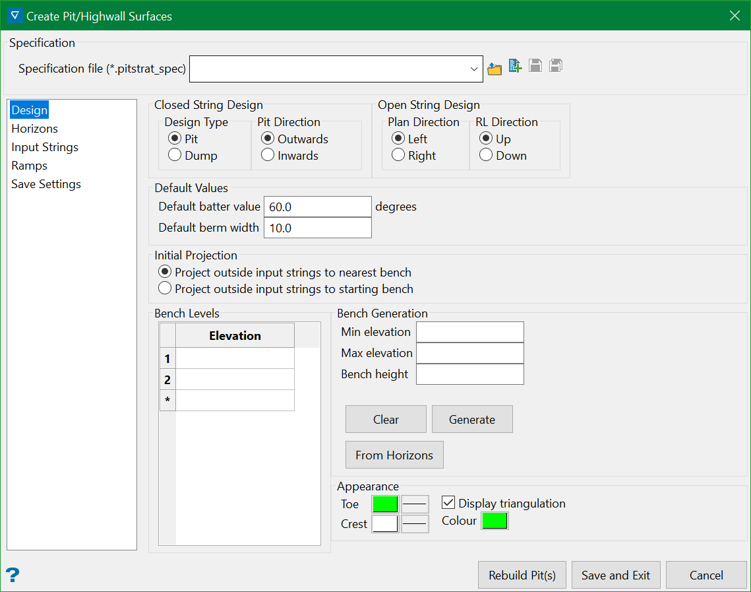
The panel is split mainly into five tabs:
This section allows setting up the direction the pit is built (up or down) along with the default berm batter/projection values. It also deals with defining the bench range, which is a range of values in the z/RL direction.
This section allows defining special batter/berm and related values for areas between surfaces, which can be represented by either grids or triangulations.
This section allows keeping track of the starting strings from which the pits are built.
This section allows inserting and modifying ramps into currently existing pit(s)/highwall(s).
This section allows selecting what kind of data will be saved at the end. Users can save the geometrical and rendering structure of the pit as design data and triangulation.
Specification
Specification is a pre-saved file that contains the selections for the panel elements. The specification file has extension .pitstrat_spec.
Specification file
Use the drop-down list to select the specification file if it is in the current working directory, or browse for it in another location by clicking the Browse button. A new file may also be created by typing the name of the new file in the textbox and clicking the New button.
-
 Browse
Browse -
 New
New -
 Save
Save -
 Save as
Save as
Rebuild Pit(s)
Clicking on this button rebuilds all of the pits from the input strings using the latest selection on the panel.
Save and Exit
Clicking on this button closes the panel, removes all created pit objects from Vulcan, and saves the current panel selection to the selected specification file.
Cancel
Clicking on this button closes the panel and removes all created pit objects from Vulcan. The panel selection is preserved in such a way that upon opening the panel next time, it will have the previous values intact. However, it makes no changes to the selected specification file.
Related topics

