Ramps
This section allows inserting and modifying ramps into currently existing pit(s)/highwall(s).
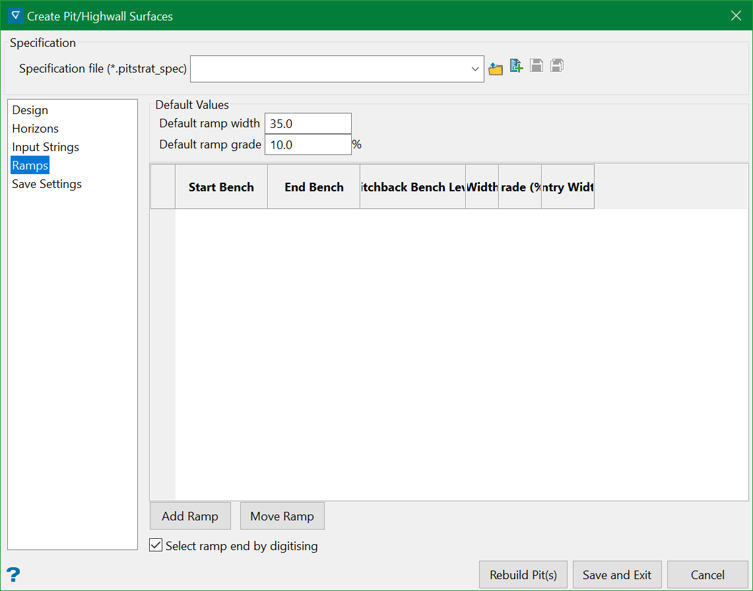
Start Bench
This allows users to select the starting bench of an already existing ramp. The selection is made from a list of benches that come from the pit where the ramp is inserted into.
End Bench
This allows users to select the ending bench of an already existing ramp. The selection is made from a list of benches that come from the pit where the ramp is inserted into. The list is also filtered with respect to the direction of the projection in RL direction. In other words, only the benches in the direction of the pit projection are shown, starting from the Start Bench of the ramp.
Switchback Bench Levels
This column contains a button that brings up a panel where users can select the switchbacks for the particular ramp. Each switchback is selected from a list of allowed benches that come from the pit where the ramp is situated.
Width
This allows users to modify the width of an already existing ramp.
Grade (%)
This allows users to modify the grade values (in percentage) of an already existing ramp.
Entry Width
This allows users to modify the entry width of an already existing ramp. The entry width defines the distance between the sides of a ramp. The entry width is applied on the starting bench of the ramp.
Add Ramp
Clicking on this button firstly prompts users to select an existing pit/highwall from the Vulcan screen, where a ramp will be inserted. The object selected defines the pit/highwall to insert the ramp into and the starting bench of the ramp. After the object(s) are selected, users are asked to set the direction of the ramp and then the final bench of the ramp (end of the ramp on the same pit/highwall).
Move Ramp
Clicking on this button firstly prompts users to select an already existing ramp from the Vulcan screen. After the ramp is selected, the ramp can be moved along a single bench around the pit/highwall.
Select ramp end by digitising
Use this option to select an end bench for the current ramp either from a drop-down list of discrete bench/surface or by using mouse digitisation on the Vulcan screen. This makes it easier to select the ramp end in cases where strings are too close to one another and selection by mouse pointer is not as clear as selecting the bench/surface.
Related topics

