Data Extent
This section allows the user to manually or dynamically specify horizon data plane and extent.
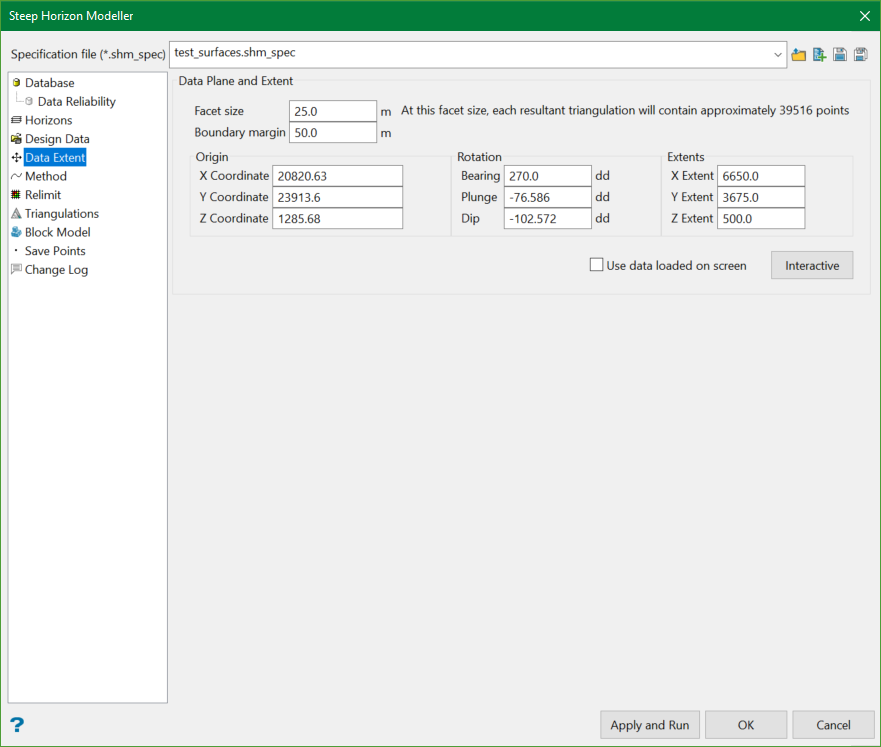
Facet size
This is the resolution of the triangle facets in the resultant model. If this value is changed, the values of X, Y, and Z extents will also change. The extent value will be rounded to the nearest divisible value of the facet size. The unit of the facet size is same as specified in the .dg1 file.
Boundary margin
This is a buffer distance applied to the outermost horizon data to be modelled. It adds to the X Extent, Y Extent and Z Extent, which is applied when the Interactive button is clicked. The unit of the boundary margin is same as specified in the .dg1 file.
Interactive
Use data loaded on screen
If this option is unchecked and the Interactive button is clicked, the modeller tool analyses the specified input data source including the data from drillhole, composite, and design databases, and fetches all the data of the selected horizons, figures out the best model plane and displays the 3D extent to include those data. The information of the extent’s origin point and bearing, plunge and dip, and the X, Y, Z extent sizes are calculated and displayed in the Edit Interactive Data Extent panel shown below.
If this option is checked and Interactive button is clicked, the modeller tool uses the data loaded on the screen and performs the same calculation of the extents and displays information in the interactive panel.
After the calculation, the Edit Interactive Data Extent panel pops up displaying the calculated information. Also, a 3D extent box is displayed on the screen.
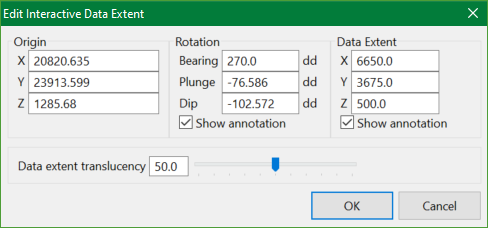
The calculated information can be changed by typing in the desired values or by using the 3D extent box.
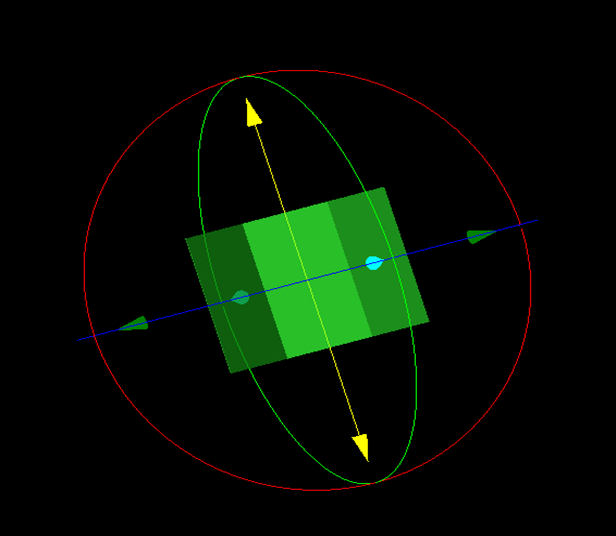
Figure 1 - 3D extent box
Use 3D extent box to make adjustments to:
- The location of the model by holding down the centre button of the mouse and dragging the model to the desired position.
- The dimension by hovering over one of the arrow tips until the cursor changes to a PLUS symbol, then holding down the left button of the mouse and dragging back and forth to resize.
- The model rotation by hovering the mouse over one of the spherical rings until the cursor changes to a CIRCLE, then holding down the left button of the mouse and dragging back and forth to change the rotation.
When all adjustments have been made, click OK to save the changes and return to the main panel or Cancel to discard the changes.
Note: If X, Y and Z extent values are manually changed or modified via the Edit Interactive Data Extent panel, it will be automatically rounded to the nearest value divisible by the facet size.
For definition of Origin, Rotation, and Extent fields, please refer to the Block Model.
Related Topics
- Overview
- Database
- Horizons
- Design Data
- Method
- Relimit
- Triangulations
- Block Model
- Save Points
- Change Log

