Sequencing Accumulation and Reporting
Reporting
Use the Reporting option to design a mine or mill report in Excel or CSV format.
Prerequisites
Before working in this option, it is recommended you first:
- Load the desired Specification file
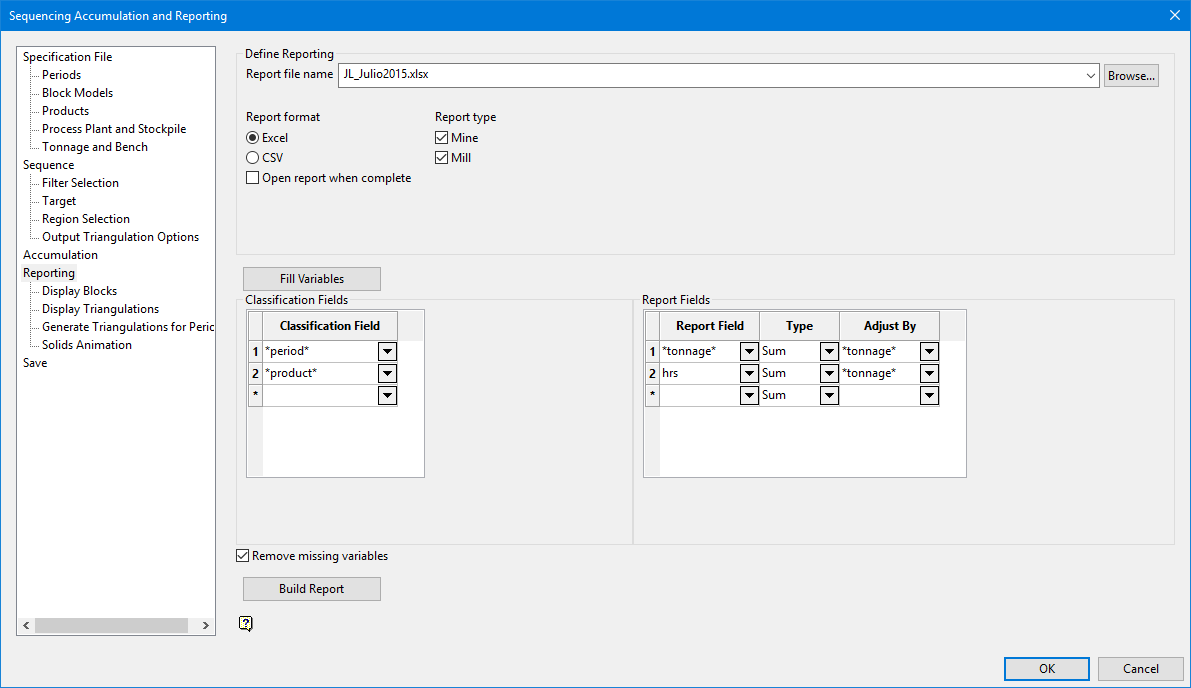
Define Reporting
Report file name
Select or enter the name of the file to be generated. Click Browse to select a file from another location.
Report format
Excel
Select this option to generate the report in Excel format.
CSV
Select this option to generate the report in CSV format.
Open report when complete
Select this check box to automatically open the report in the selected format when the report is finished building.
Report type
Mine
Select this check box to create a mine report.
Mill
Select this check box to generate a mill process report.
Fill Variables
Select this option to automatically populate the Classification field, the Report field, and the Type field with information from the block model.
Classification Fields
Classification field
Select the desired classification fields from the listing.
Note: Only those variables that are alphanumeric or an integer are shown in the drop-down.
Report Fields
Report field
Select the desired variable that you want to be reported.
Note: Only those variables that are of the type "real" are shown in this drop-down box.
Type
Select the type of variable to use. Each variable in the block model can be specified as "wt by mass," "wt by vol," or "sum." Grade values are sent to the sum file according to the type and appropriate entries are then paced in the VARIABLE_TOTALS block.
Adjust by
Select the variable that is to be used like a weighted value.
Remove missing variables
Select this check box to remove any fields defined in the Classification Fields or Report Fields that do not exist in the block model.
- Sum - Used for variables containing units (for example, grams of gold) that should be cumulated rather than averaged.
- W-AVG - Used for grade variables containing values based on a weighted scale, for example grams of gold per cubic metre.
Build Report
Select this option to create the report.
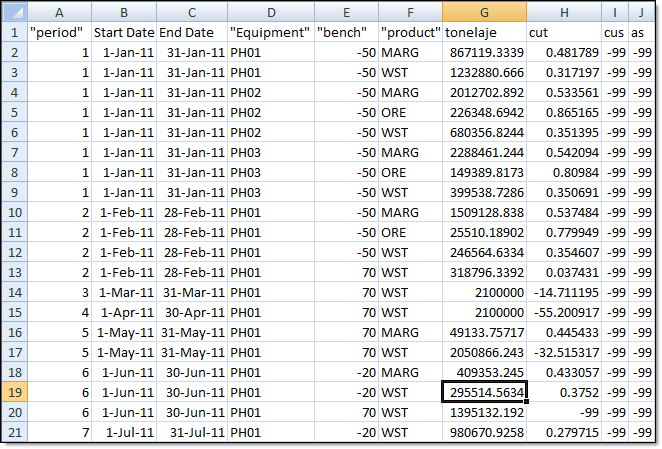
Figure 1 : Report Example
Click OK to save the defined reporting information.
Related topics
-
Sequence

