Sequencing Accumulation and Reporting
Display Blocks
Use the Display Blocks option to show blocks from the block model using a selected colour scheme.
Prerequisites
Before working in this option, it is recommended you first:
- Define a colour legend as desired
- Load the desired Specification file
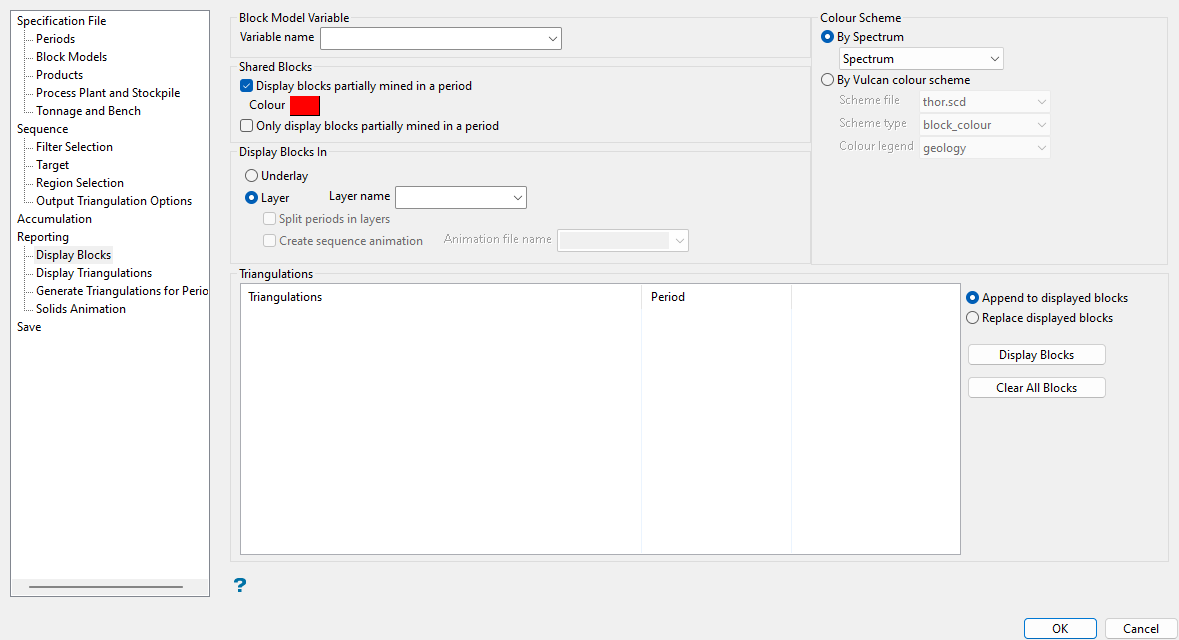
Block Model Variable
Variable name
Select from the drop-down list or enter the variable to display.
Colour Scheme
By Spectrum
Select this option to colour the slices by spectrum. The colour spectrum will be stretched over the variable values. Use the drop-down list to select the desired spectrum.
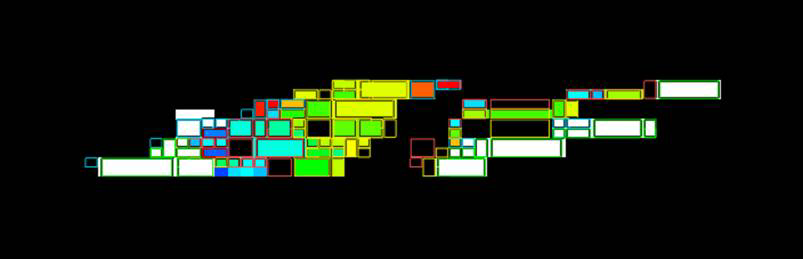
Figure 1 : Colouring by Spectrum
If you select the Between two RGB values option, you will need to nominate two colours to stretch over the variable values. For example, if you select red and blue, then the small values would be red, the middle values purple, and the large values blue. The colour of the middle values is an average of the two chosen colours.
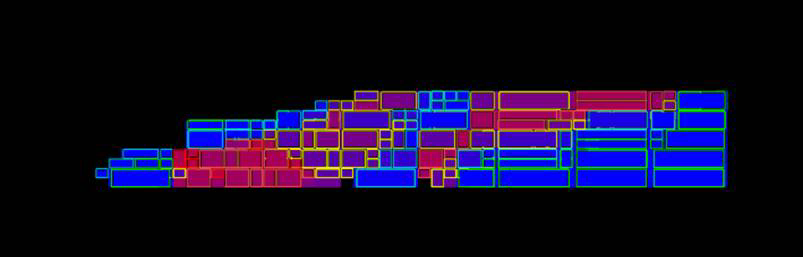
Figure 2 : Interpolating Between Two RGB Values
By Vulcan colour scheme
Select this option to colour the blocks using a Vulcan colour scheme. Select the scheme file, scheme type, and a colour legend from the drop-down lists.
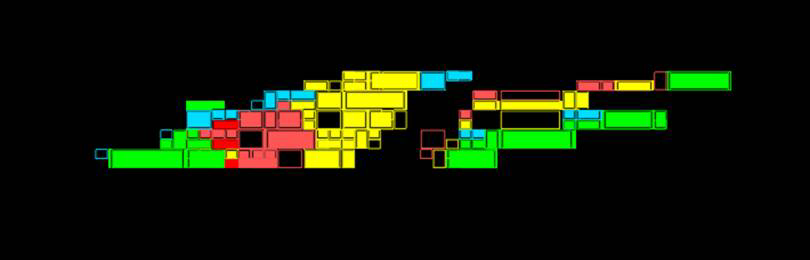
Figure 3 : Colouring by a Vulcan Colour Scheme
Scheme File
Select the desired colour scheme file (.scd) from the drop-down list, which contains all colour scheme files found in the current working directory.
Scheme type
Select the desired scheme type. The drop-down list contains all available scheme types found in the current working directory.
Colour legend
Select the desired entry from the drop-down list of available colour legends.
If you select a Device_Colour scheme type, the range of colours will be stretched over the variable values, and will look similar to, but not the same as, the Colour by spectrum option.
The colour schemes can be edited using the Analyse > Legend Editor option.
Alpha legends are not fully supported
Shared Blocks
Display blocks partially mined in a period
Select this check box to assign a unique colour to those blocks that are partially mined in a period. If this check box is not active, then those incomplete blocks will not be displayed.
Colour
Select this option to select the desired colour for the partially mined blocks.
Only display blocks partially mined in a period
Select this check box to only view those blocks that have been partially mined in the period.
Display Block In
Underlay
Select this option to display the blocks in an underlay.
Layer
Select this option to display the blocks in a layer.
Layer name
Enter a new layer name, or from the drop-down list choose a layer from which to display blocks.
Split periods in layers
Select this option to display the blocks in different layers spitted periods. The layers are named using the Layer name as a base. For example: BLOCKS is the name for the layer then BLOCKS_1 contains the blocks for period 1, BLOCKS_2 contains the blocks for period 2, etc.
Create sequence animation
Select this option to create a Vulcan animation of the block sequence. Note the option Update block model Block sequence, in the Accumulation tab, must also be set.
Animation file name
Enter a name for the animation file.
Triangulations
Highlight the triangulations you want to display.
Append to displayed blocks
Select this option to add the new block displayed.
Replace displayed blocks
Select this option to replace the old block displayed.
Display Blocks
Select this option to load the blocks to the screen.
The result is shown below in Diagram 4.
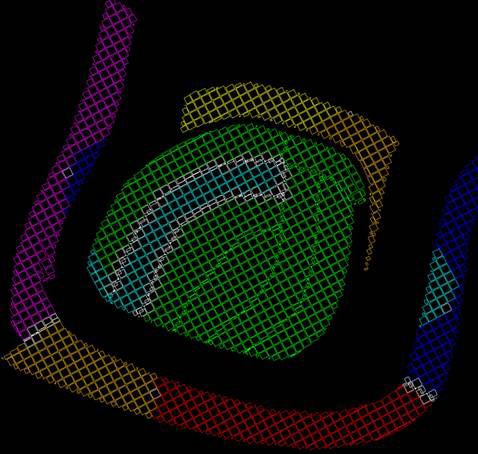
Figure 4 : Displayed Blocks using the Colour by Spectrum colour scheme
Clear all Blocks
Select this option to remove all blocks from the display.
Click OK to save the block display information.
Related topics
-
Sequence

