Verifications
The Verifications panel will configure output settings and locations for the set of verification triangulations associated with a given run.
Requirements
A block model must be selected from the Open Specification page.
Instructions
On the Underground menu, point to Analyse, click Stope Optimiser, and then select Output > Verifications to display the Verifications panel.
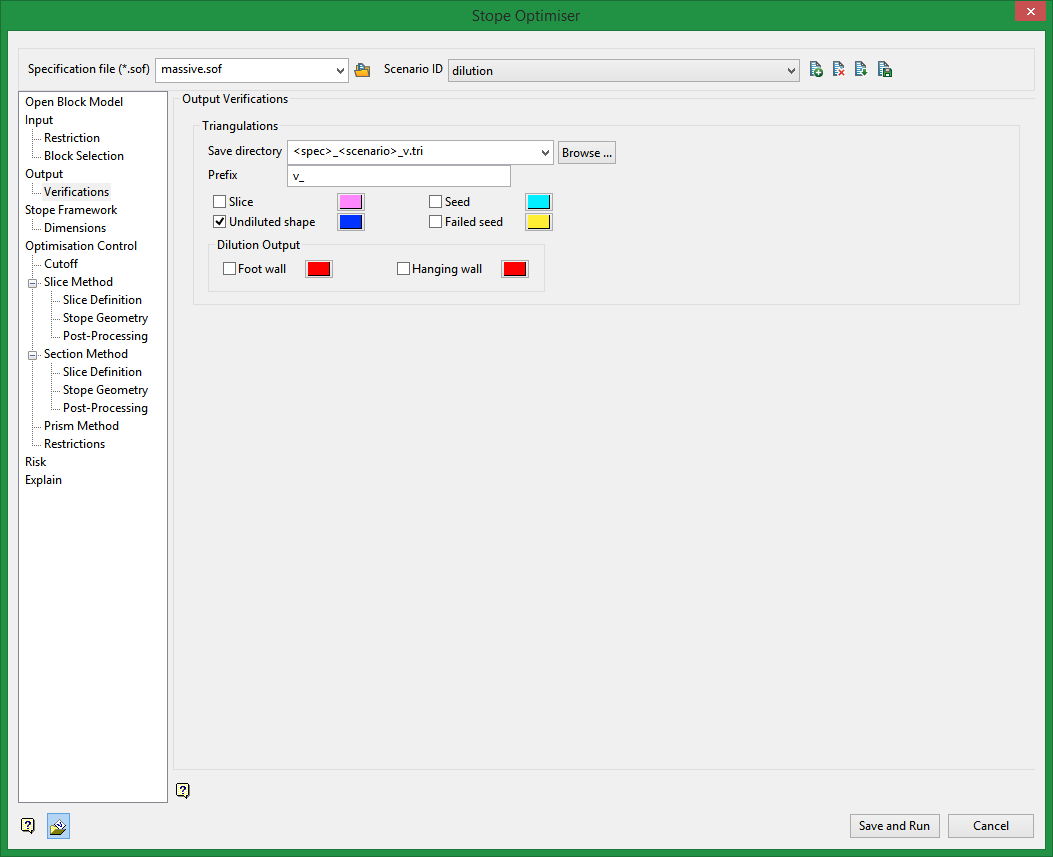
Output Verifications
Save directory
Select from drop-down list the directory where you want to save the verification triangulations. Type in the full path name or browse to the desired location. The suffix should be.tri. The drop-down list displays all folders found in your current working directory. Click Browse to select a file from another location.
Prefix
Enter the characters to be added in front of the triangulation name. This prefix will be added to the verification triangulations. (for example: Prefix_Stope_number.00t).This is a required field.
Verification Types
Here you can select which verification triangulations you would like to output. Additionally you will need to specify a colour for each type: Slice, Seed, Undiluted Shape, Failed Seed.
Dilution Output
Select whether you would like separate dilution triangulation to be output for analysis. This depends on the dilution parameters set up on the Stope Geometry panel. Dilution lengths will still be added to the final stope, but this allows you to see them separate from the main stope triangulation.
A colour must be specified for hanging wall and footwall dilution.
Related Topics
Section Method Slice Definition
Section Method Post Processing

