Convert Object to Drillhole
Use this option to generate a total depth drillhole collar from a nominated Vulcan object and add it to the currently open drillhole database.
Requirements
In order to successfully create a total depth drillhole, the " TotalDepth " synonym must be assigned for the currently open drillhole database. The object that you want to convert must also consist of 2 points - one point representing the start of the drillhole trace and the other representing the end.
Instructions
On the Geology menu, point to Drillhole Planning, and then click Convert Object to Drillhole.
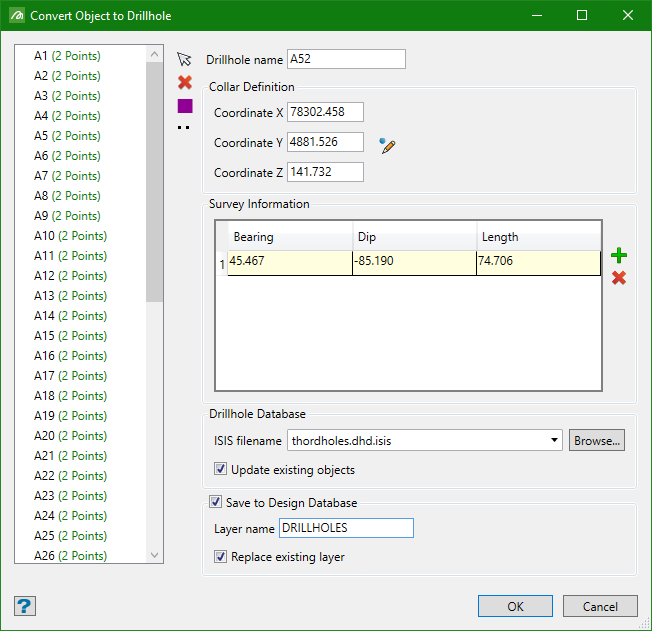

|
Select line objects from the screen. |

|
Delete line objects from the screen. |

|
Select a colour for the line objects. |

|
Select a line style for the line objects. |
Drillhole name
Specify how the new drillhole will be named. You can either use the name of the selected Vulcan object or specifically assign a unique drillhole name.
Collar Definition
You can adjust the coordinates of the collar position by editing the X, Y, or Z coordinates.
Alternatively, you can highlight the drillhole in the list on the left side of the panel, then click anywhere in the header of the Survey Information table to display the coordinates and edit from there.
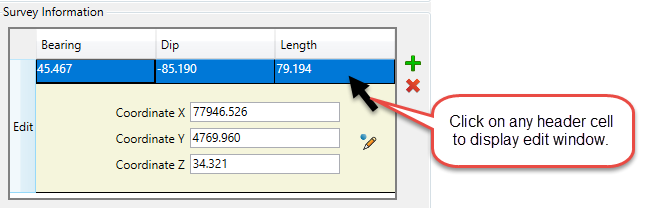
Drillhole Database
Select the database from the drop-down list if it is located in the current working directory, or browse for a database located in another location by clicking the Browse button.
Update existing objects
If you have made edits to the coordinates, use this option to update the display.
Save to Design Database
Use this to save the converted objects to the design database (.dgd).
Layer name
Enter a name for the new layer.
Replace existing layer
If the new name already exists as a layer name, you can use this option to replace the layer contents with the converted objects.
Click OK.
Related Topics
- Evaluate Drill Density
- Create Drill Targets
- Create Drillholes
- Edit Drillholes
- Reporting
- Deviation Calculation Manager
- Drill Rig Setup Specification
- Cost Estimation Specification
- Reposition Hole
- Convert Object to Drillhole

