Adjust Collars
When drillholes have been created from planning design data, such as a drive centreline, the final collar positions of the drillholes may need to be adjusted to account for things like the drill rig setup constraints or other potential hazards.
There are four methods of adjusting the final collar positions, which can be selected from the Edit options drop-down list.
Use rig setup specification
Primarily designed around underground diamond drill rigs, this option automatically adjusts the collar locations to snap to an as-built drive (triangulation) based on the specification file created using the Drill Rig Setup Specification tool.
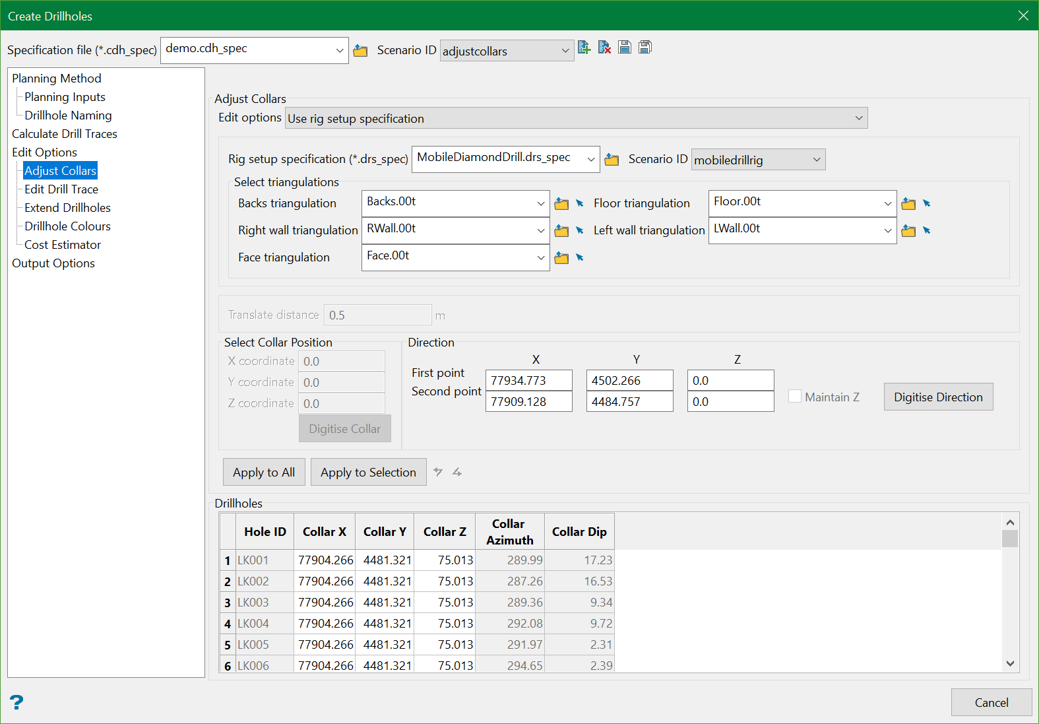
Select Triangulations
You need to provide separate surfaces for the backs (roof), floor, right wall, left wall, and face for the as-built drive triangulation. The tools are available in GeologyCore to split a drive solid into individual surfaces. Triangulation surfaces can be selected from the drop-down list, browsed from another location, or interactively selected from screen using the Select arrow on the right.
Direction
You also need to digitise two points to define the orientation of the drive. The direction calculated from these two points is then used as the relative North direction from which the required collar location in the rig setup specification file is determined. These points can be defined by selecting the Digitise Direction button.
An example of how this method is calculated and applied can be seen in the images below.
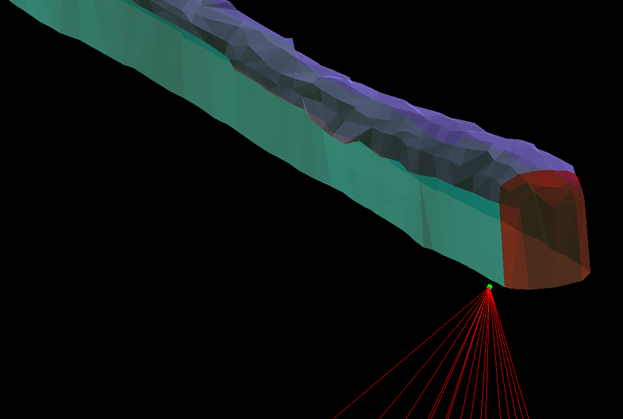
Figure 1 : 3D view of planned drillholes prior to collar adjustment
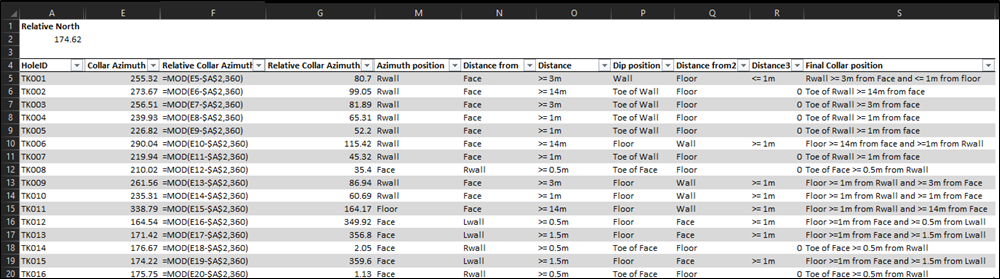
Figure 2 : Example of relative North calculation and drill rig setup specification lookup results
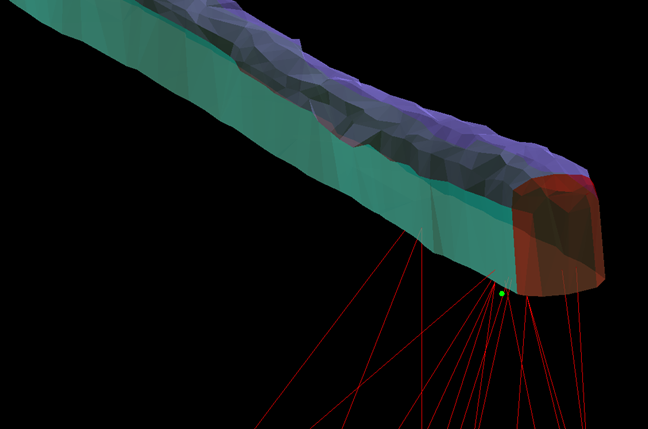
Figure 3 : 3D view of adjusted collar positions
Adjust collar Z
This option moves collar positions a specified distance in the Z (vertical) direction.
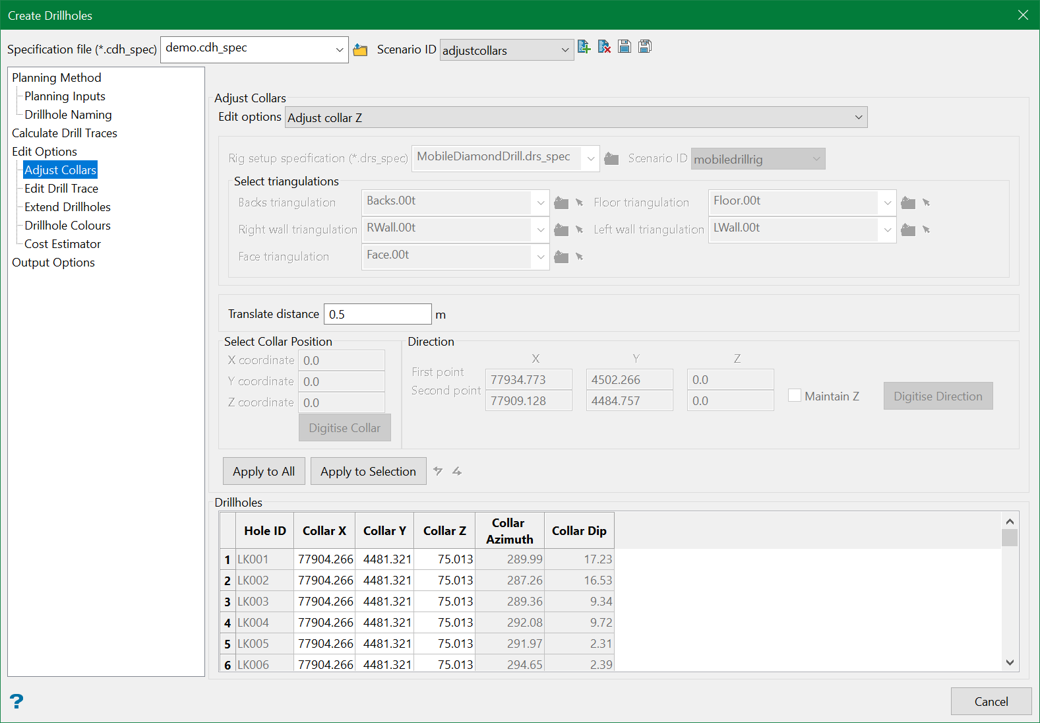
Translate distance
This is the distance the collar points will be moved in the Z direction. Positive numbers will move the collar up (increasing Z) while negative numbers will move the collar down (decreasing Z).
Translate
This option moves collar positions a specified distance along the specified direction.
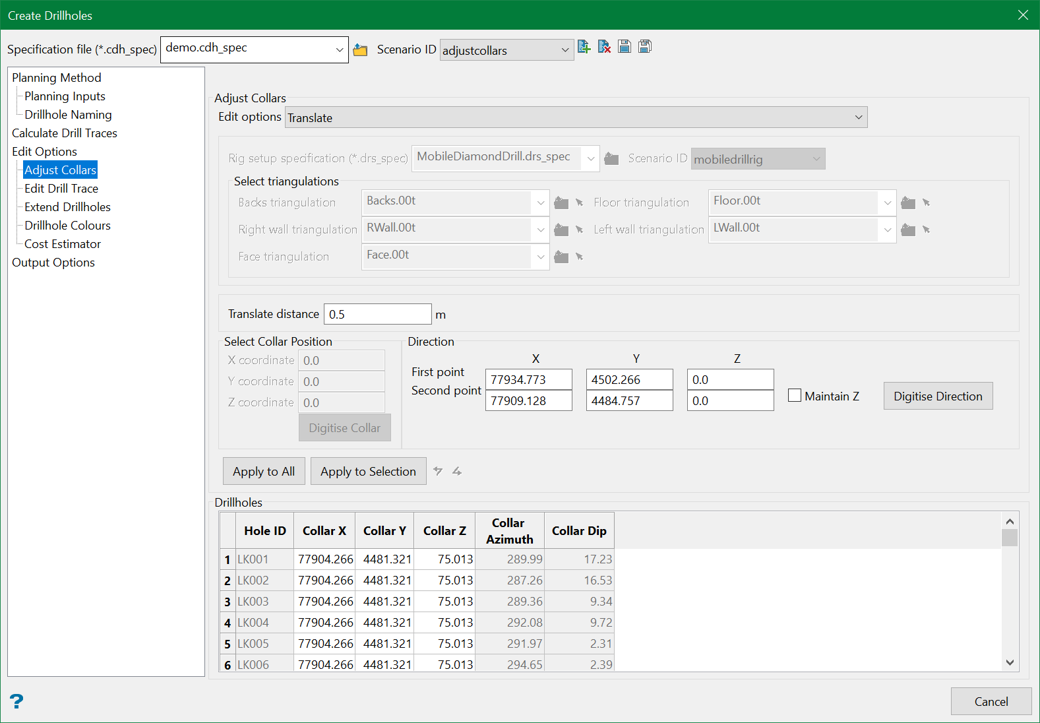
Translate distance
This is the distance the collar points will be moved in the specified direction.
Direction
You also need to digitise two points to define the direction along which the collars are to be moved. These points can be defined by selecting the Digitise Direction button.
Maintain Z
This moves the collars in the direction specified by the two digitised direction points, but will maintain the original Z values of the collars.
Manual input
This option moves collar positions to a manually specified collar location.
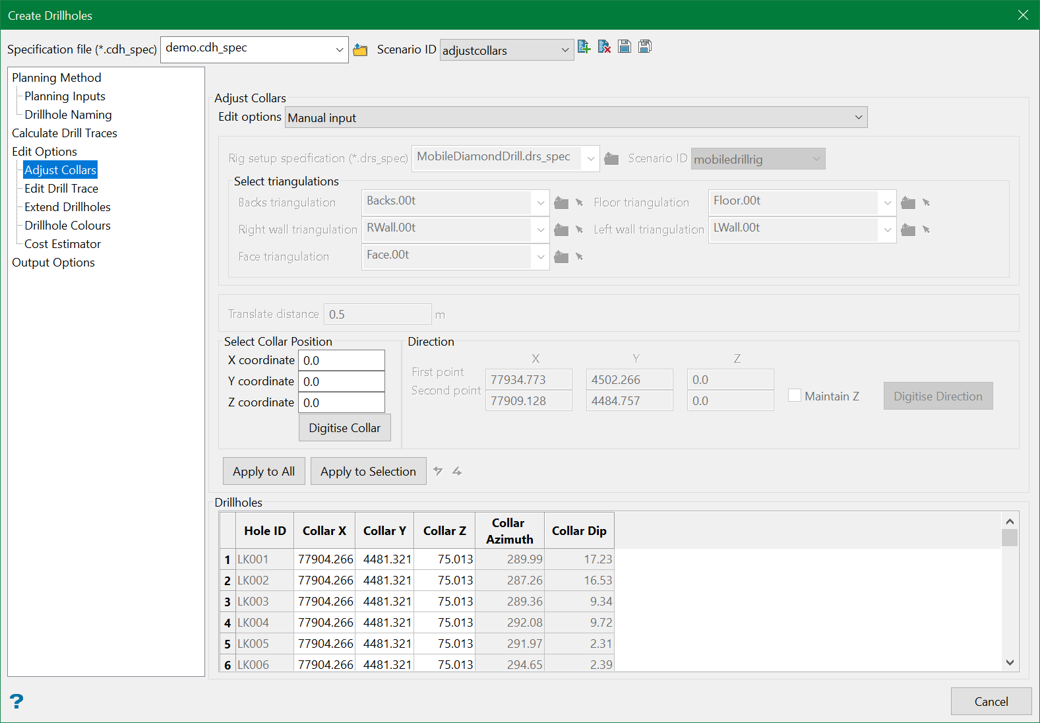
Select Collar Position
This allows a new collar position to be selected by manually entering the desired coordinates or by selecting from the screen using the Digitise Collar button.
Related Topics
- Evaluate Drill Density
- Create Drill Targets
- Create Drillholes
- Edit Drillholes
- Reporting
- Deviation Calculation Manager
- Drill Rig Setup Specification
- Cost Estimation Specification
- Reposition Hole
- Convert Object to Drillhole

